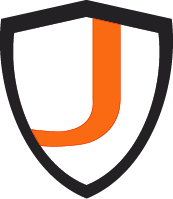A Core Tool for Secure IT ManagementDiscover the fundamentals of Group Policy in Windows—what it is, how it works, and why it’s essential for centralized IT and cybersecurity management.
I. What is Group Policy?
Group Policy is a powerful toolset built into Microsoft Windows Server operating systems that enables IT administrators to centrally manage and configure user and computer settings across domain-joined devices. While it is most commonly used in enterprise environments, it can also be applied to standalone systems via Local Group Policy.
This tool significantly simplifies administrative tasks by eliminating the need to manually configure settings on each machine. More importantly, Group Policy plays a crucial role in reinforcing organizational cybersecurity strategies by enforcing compliance and hardening systems.
II. Active Directory Group Policy vs Local Group Policy
1. Local Group Policy
Every modern Windows operating system—starting with Windows XP—includes Local Group Policy. It allows configuration of system settings on a per-machine basis, without requiring Active Directory. However, managing multiple systems this way is labor-intensive and lacks centralized control.
You can access Local Group Policy by typing gpedit.msc in the Run dialog.
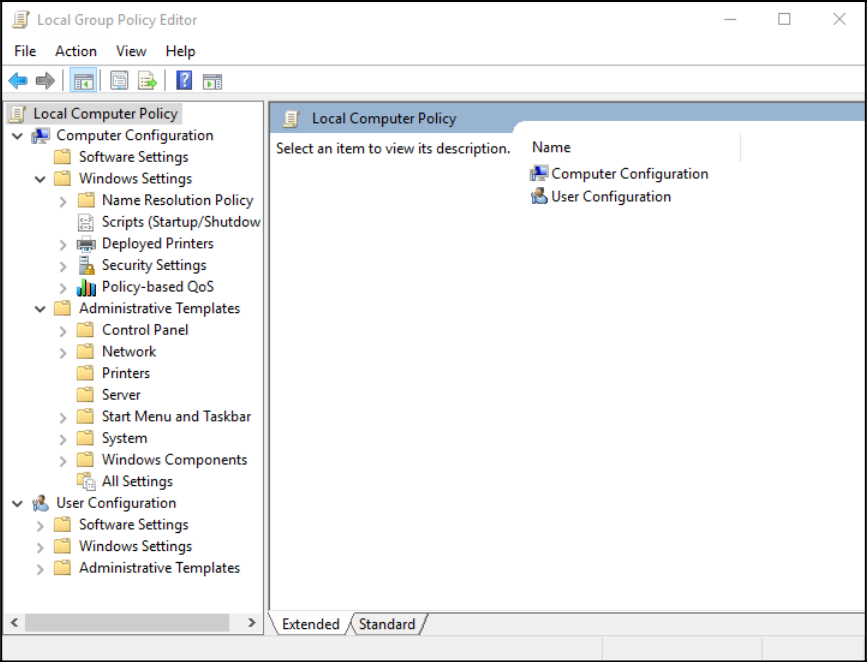
2. Active Directory Group Policy
Active Directory Group Policy extends Local Policy by enabling centralized management through the domain. Group Policy Objects (GPOs) are applied based on user or computer group memberships and can be scoped via Organizational Units (OUs).
AD Group Policy is managed using the Group Policy Management Console (GPMC). GPOs are stored and replicated across all Domain Controllers, ensuring policy continuity and redundancy. This centralized approach is essential for securing enterprise IT environments, especially in compliance-driven sectors.
3. Key Group Policy Tools
- GPMC (Group Policy Management Console): A Microsoft Management Console (MMC) for creating, editing, and linking GPOs.
- PowerShell Group Policy Cmdlets: Provide scripting capabilities for automation and auditing.
- Group Policy Editor (gpedit.msc): Used for local policy configuration.
Group Policy configuration data is stored in SYSVOL folders and replicated via Active Directory. In environments with multiple Domain Controllers, changes made to GPOs on one DC are automatically synchronized with others.
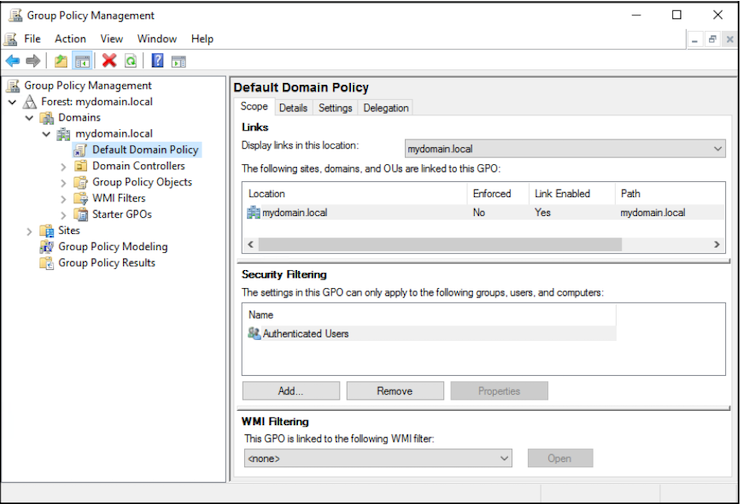
4. Requirements for Group Policy
To utilize Group Policy, you need:
- An Active Directory domain.
- Domain-joined user accounts and devices.
- At least one Domain Controller.
Most organizations already have these components in place, especially those focused on maintaining a secure and well-managed IT infrastructure..
5. Who can use Group Policy?
Group Policy is a vital security mechanism. It supports:
- Account and password policies
- Software restriction policies
- Windows Defender configuration
- Patch management via WSUS
- USB and peripheral control
- Event log settings for auditing
By enforcing consistent security baselines, Group Policy helps organizations defend against threats, reduce human error, and meet compliance standards such as HIPAA, NIST, or ISO 27001.
Why Group Policy Matters for Cybersecurity
Group Policy is not just an administrative tool—it’s a security enabler. It allows:
- Enforced password complexity policies.
- Restriction of unauthorized software.
- Hardened system configurations.
- Timely patching and update compliance.
When properly configured, Group Policy minimizes the attack surface of user endpoints and strengthens organizational defenses.
Related Reading
- Windows Fundamentals: Understanding the Kernel & User Modes
- Using PowerShell to Manage GPOs
- Group Policy Best Practices
Final Thoughts
Group Policy remains one of the most critical tools in a Windows administrator’s toolkit. Its ability to provide centralized, scalable, and secure configuration management makes it a cornerstone of modern cybersecurity practices.
📢 Ready to Level Up Your Windows Security Strategy?
Explore our full Windows Security section for more insights into protecting your infrastructure.
🔗 Share This Post
If you found this helpful, share it with your network on LinkedIn or bookmark it for future reference.